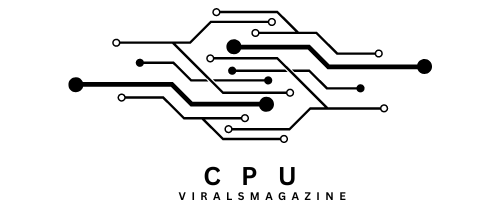Visual Basic Command Line Compiler High CPU Usage – Answered
Some developers have reported high CPU usage when using VBCC, which can lead to performance issues and hinder productivity.
High CPU usage by Visual Basic Command Line Compiler (vbc.exe) results from complex code compilation, code errors, and outdated software. Optimize code, update software, and monitor system performance.
In this article, we will explore the causes of high CPU usage with VBCC and provide solutions to mitigate this problem.
Causes Of High CPU Usage When Using The Visual Basic
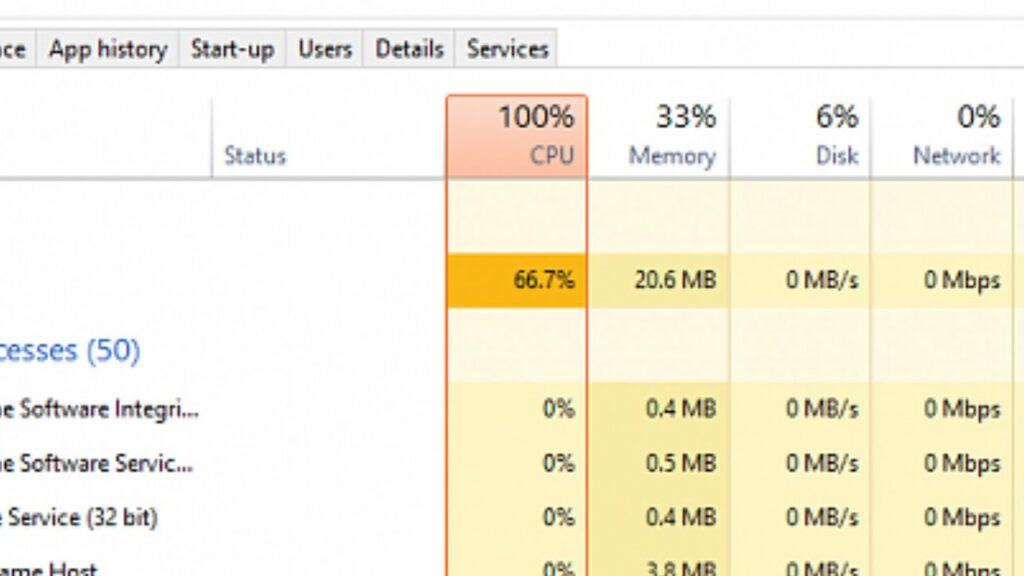
Several factors can contribute to high CPU usage when using the Visual Basic Command-Line Compiler. Let’s delve into some common causes:
1. Complex Projects:
High CPU usage can occur when compiling large and complex VB.NET projects. The more code, resources, and dependencies a project has, the longer it takes to compile, which can result in significant CPU usage.
2. Antivirus Scanning:
Some antivirus software may scan the files processed by the VBCC, leading to additional CPU overhead. While this is generally a good security practice, it can cause high CPU usage during compilation.
3. Outdated Visual Studio Components:
If you have outdated components or libraries installed as part of your Visual Studio installation, it can lead to compatibility issues with VBCC and increased CPU usage.
4. Compilation Flags And Optimization:
Compiling with certain flags and optimization settings can significantly impact CPU usage. Enabling aggressive optimization or debug information generation may increase CPU usage.
5. Background Processes:
Other background processes running on your computer can also consume CPU resources, leading to high usage when compiling with VBCC.
Solutions To Reduce High CPU During Usage Of Visual Basic Command Line Compiler
Now that we’ve identified the potential causes of high CPU usage, let’s explore some solutions to mitigate this issue:
1. Scan For Malware:
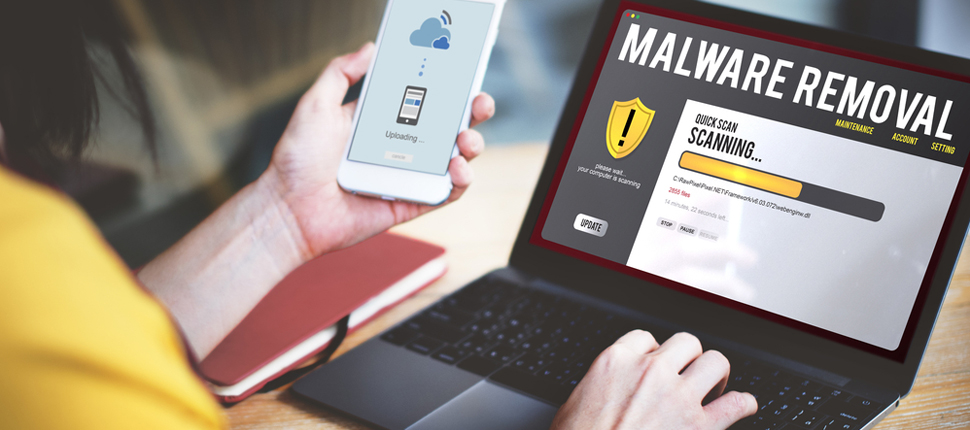
The initial suggestion was to perform a full computer scan for malware. A cryptocurrency miner could potentially cause high CPU usage, and malware scans can help identify and remove such threats.
2. Optimize Your Code:
To reduce compilation time and CPU usage, ensure your code is well-structured and eliminate unnecessary dependencies and code bloat. Smaller and more efficient codebases compile faster and consume fewer CPU resources.
3. Exclude Build Folders From Antivirus Scanning:
Configure your antivirus software to exclude the build folders and files generated by VBCC from scanning. This can help reduce CPU overhead during compilation.
4. Keep Visual Studio Updated:
Ensure that your Visual Studio installation has the latest updates and components. Microsoft regularly releases updates that may address performance issues and compatibility problems.
5. Adjust Compilation Flags:
Review your compilation flags and optimization settings. Consider using the default settings or tweaking them to balance compilation speed and CPU usage. Avoid overly aggressive optimization settings unless they are necessary.
6. Close Background Processes:
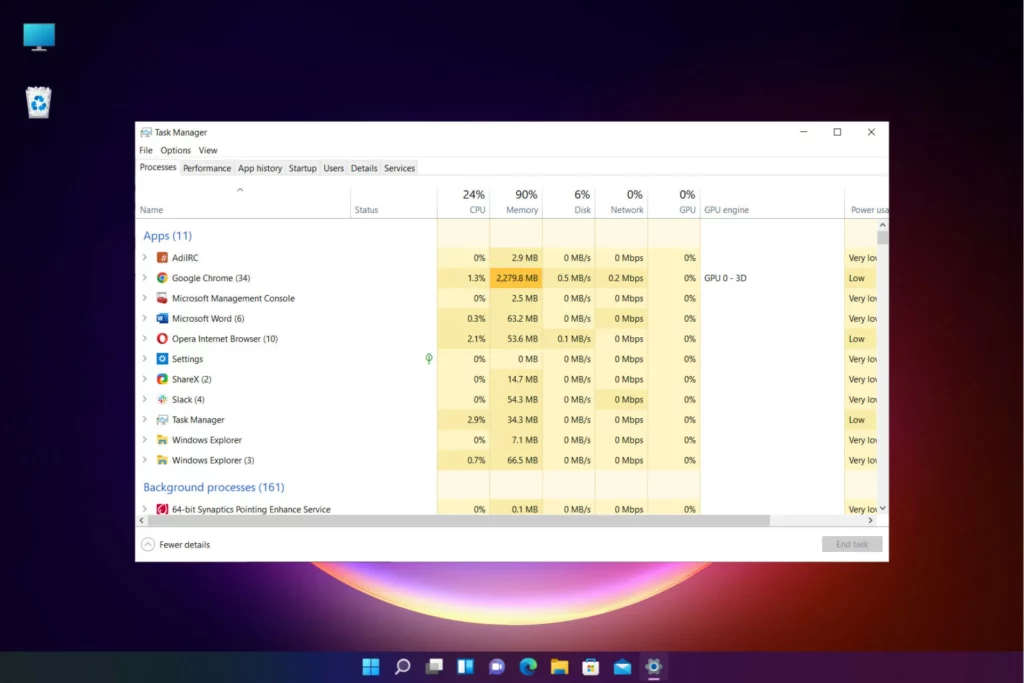
Before compiling with VBCC, close unnecessary background processes and applications to free up CPU resources, this can help the compiler run more efficiently.
7. Use Multithreaded Compilation:
VBCC supports multithreaded compilation, which can use multiple CPU cores to speed up the process. You can specify the number of threads with the “/maxcpucount” switch. However, be cautious with this setting, as it may increase CPU usage temporarily.
8. Keep an Eye on Resource Utilization:
It’s essential to monitor both CPU and memory usage when dealing with high CPU usage during compilation. Excessive memory usage can also impact your system’s performance. If memory usage is a concern, consider upgrading your hardware or optimizing your project’s memory management.
9. Check for Circular Dependencies:
Circular dependencies, where modules or classes reference each other in a loop, can confuse the compiler and increase CPU usage. Ensure your project’s structure is free from circular dependencies to maintain code clarity and compilation efficiency.
10. Use a Build System:
Consider using a build system like MSBuild or third-party tools to manage your project’s build process. These tools can be more efficient and provide better control over resource usage.
11. Check Parent Process and File Location:
Using tools like Process Explorer or checking the file location of the VBCC process can help determine if it’s a legitimate process or something suspicious. If the file location or method appears unusual, it may cause concern.
Frequently Asked Questions:
1. Can Third-Party Tools Help Manage Vbc.Exe’s Cpu Usage?
Yes, third-party system optimization and task management tools can help monitor and control vbc.exe’s CPU usage by providing insights, process management, real-time alerts, and optimization features for a smoother computing experience.
2. Can I Terminate The Vbc.Exe Process?
You can safely terminate vbc.exe, but it should be done cautiously when causing problems. Ending the process won’t harm your system, as it can be relaunched if needed, helping resolve performance or resource-related issues.
3. What Are The Typical Locations For Vbc.Exe On A Windows System?
Vbc.exe is commonly located in the C:\Windows\Microsoft.NET\Framework\ directory, varying with the specific .NET Framework version installed on your system. This executable is integral to the Microsoft Visual Basic Command Line Compiler, used for compiling Visual Basic code.
4. Can Vbc.Exe Run In The Background Without User Knowledge?
Yes, Vbc.exe may operate in the background when compiling code, which is its intended function. However, it should only run persistently during active compilation processes, ensuring efficient code compilation within Microsoft Visual Studio.
5. How Can I Check If My Vbc.Exe File Is Legitimate?
In Task Manager, the “Verified Signer” field is crucial. If it displays “Unable to verify,” proceed cautiously as it indicates the file may not be from a reputable source. Always obtain files from trusted and official sources to maintain system security.
Conclusion
High CPU usage when using the Visual Basic Command-Line Compiler can be a frustrating issue for developers.
By understanding the causes and implementing the suggested solutions, you can mitigate this problem and improve your development workflow.
Optimizing your code, adjusting compilation flags, and managing background processes are crucial to ensuring a smoother experience with VBCC.
Additionally, keeping your development environment updated and well-maintained will help prevent and resolve high CPU usage issues during compilation.
Sources:
https://answers.microsoft.com/en-us/windows/forum/all/visual-basic-command-line-compiler-running-at-100/f6746e19-6473-4d18-8cf2-c36890e36da4
https://www.quora.com/What-is-Visual-Basic-command-line-and-why-is-it-running-my-CPU-to-a-100-usage-Can-someone-help-fix-this
https://www.reddit.com/r/VisualStudio/comments/w56cbm/process_keeps_coming_up_in_task_manager_using/
https://www.windowsphoneinfo.com/threads/visual-basic-command-line-compiler-process-is-running-and-literally-eating-my-cpu-usage.886502/
https://www.techsupportforum.com/threads/visual-basic-command-line-compiler-vbc-exe-virus.794802/