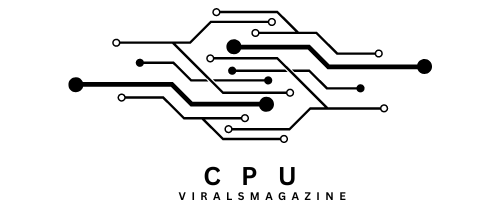Process Lasso Error Setting Process CPU Affinity – Resolve Affinity Errors
Process Lasso is a powerful system optimization tool. However, users may encounter errors when configuring CPU affinity for specific processes.
Disabling the anti-cheat system is not recommended, as it can result in gameplay issues or bans. Instead, try changing the CPU affinity of the parent process (e.g., game launcher) before launching the game, as game processes often inherit CPU affinity settings from their parent.
In this detailed guide, we will explore common issues related to setting process CPU affinity in Process Lasso and provide comprehensive troubleshooting steps to help resolve these errors.
Understanding CPU Affinity:
First, Let’s thoroughly understand CPU affinity and its significance in enhancing system performance before diving into the troubleshooting process. CPU Affinity specifies which CPU cores or threads are available for a specific process.
Users can change CPU affinity settings to assign tasks to particular CPU resources. This feature can enhance system performance by guaranteeing critical operations have the requisite computing resources.
Why Does Process Lasso Error Setting Process CPU Affinity Occur?
- Process Lasso requires administrative privileges to make changes to CPU affinity settings. You may encounter this error if you are not running Process Lasso as an administrator.
- Some anti-cheat systems, like Easy Anti-Cheat (EAC), prevent users from modifying CPU affinity settings for game processes to maintain a level playing field.
- Other software, such as third-party antivirus or security tools, may interfere with Process Lasso’s ability to modify CPU affinity settings.
- Process Lasso may need to be fully compatible with your Windows version or specific applications.
- You may encounter this error if you attempt to assign CPU cores or threads that do not exist or are not valid for your system.
- A corrupted installation of Process Lasso can lead to errors when configuring CPU affinity.
- If your system is heavily loaded with other processes or needs more CPU resources, you may encounter difficulties configuring CPU affinity.
- Conflicting priority settings between Process Lasso and the Windows Task Manager can sometimes prevent CPU affinity changes.
Typical Process Lasso Errors Related to CPU Affinity:
Error: “Unable to Set CPU Affinity.”:
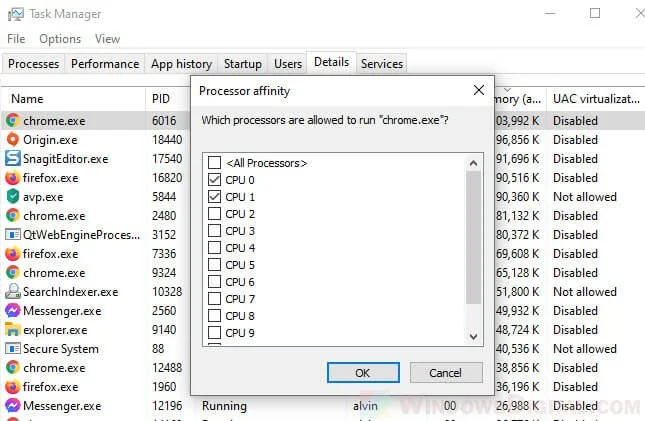
- Ensure you are running Process Lasso with administrative privileges. Right-click on the Process Lasso shortcut and select “Run as administrator.”
- Verify that your version of Process Lasso is compatible with your Windows operating system. Check for updates or consider reinstalling the software if necessary.
- Some third-party software, such as antivirus or security tools, may interfere with Process Lasso’s ability to modify CPU affinity. Temporarily disable such software and try setting CPU affinity again.
- If the error occurs for a specific process, try restarting that process and then set CPU affinity using Process Lasso.
Error: “Access Denied.”:
- Launch Process Lasso with administrative privileges to ensure you have the necessary permissions to modify CPU affinity settings.
- If User Account Control (UAC) settings are too restrictive, they may prevent Process Lasso from changing CPU affinity.
- Temporarily lower the UAC settings and attempt to set CPU affinity again. Remember to restore the original UAC settings when finished.
Error: “Invalid CPU Selection.”:
- Double-check the CPU affinity options within Process Lasso to ensure you select valid CPU cores or threads. Avoid assigning more cores than your CPU has.
- Outdated or incompatible CPU drivers can lead to this error. Ensure that you have the latest drivers installed for your CPU.
- The error message “Process Lasso Error Setting Process CPU Affinity” can occur for various reasons, and it typically indicates that Process Lasso was unable to configure the CPU affinity settings for a specific process. Here are some common reasons this error might occur:
How To Fix Process Lasso Error Setting Process CPU Affinity?
Continue to experience the “Process Lasso Error Setting Process CPU Affinity” despite trying these troubleshooting steps.
Anti-Cheat Systems And Games:
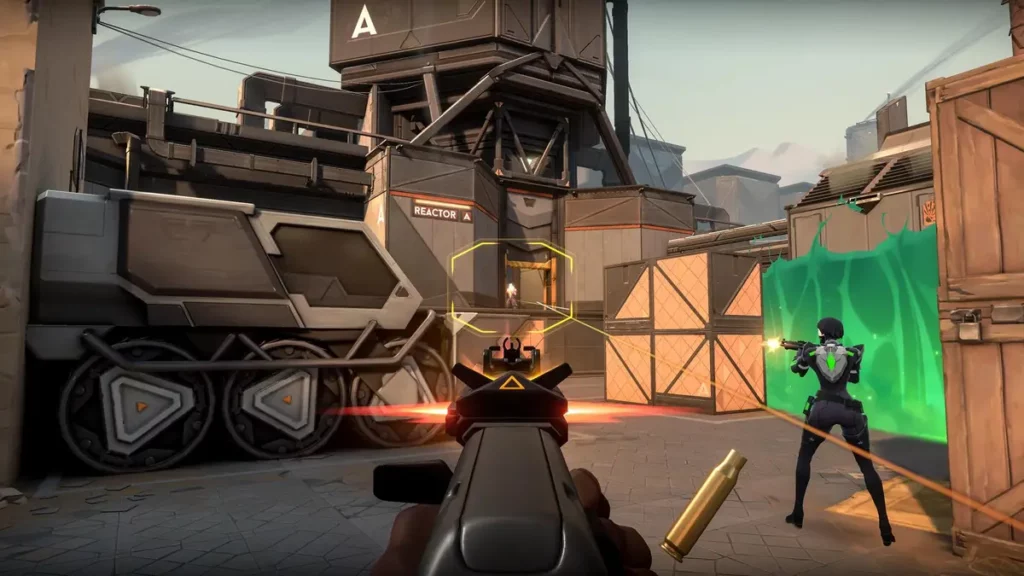
This error is caused by anti-cheat systems protecting the game process(es). Some anti-cheat systems, like Easy Anti-Cheat (EAC), may prevent users from modifying CPU affinity settings for game processes to maintain a level playing field. In such cases:
- Disabling the anti-cheat system may allow you to make these changes, but this could lead to issues with the game or even a ban from online play. It’s essential to consider the consequences before attempting this.
- Try changing the affinity of the parent process (e.g., game launcher) before launching the game, as game processes often inherit CPU affinity settings from their parent.
Process Lasso’s Interaction With Other Software:
Process Lasso occasionally interacts unpredictably with other software or system processes, resulting in errors. To address this:
- Ensure you use the latest version of Process Lasso, as software updates often include bug fixes and improvements.
- Consult the Process Lasso community or support resources for insights into known issues and potential workarounds.
Compatibility Mode And Process Lasso:
- Try running Process Lasso in compatibility mode. Right-click on the Process Lasso shortcut, go to Properties, and under the Compatibility tab, enable compatibility mode for an earlier version of Windows. Test if this resolves any conflicts with specific applications.
- If the issue persists, consider contacting the Process Lasso support team or checking the official user forums for compatibility-related solutions.
Windows Updates And Driver Updates:
- Installing the latest Windows Updates ensures your Windows operating system is current. Sometimes, system updates can address compatibility issues with third-party software like Process Lasso.
- Update your device drivers, especially your graphics card and CPU drivers. These updates can provide better compatibility and stability when configuring CPU affinity in Process Lasso.
Verify Software Conflicts:
- Conduct a thorough check for software conflicts by temporarily disabling or exiting background applications individually and testing Process Lasso’s CPU affinity configuration after each step. This can help identify and isolate the software causing the issue.
- Consider using Task Manager to identify resource-intensive applications running concurrently with Process Lasso and temporarily terminate or suspend them to see if it resolves the error.
Check For System Resource Limitations:
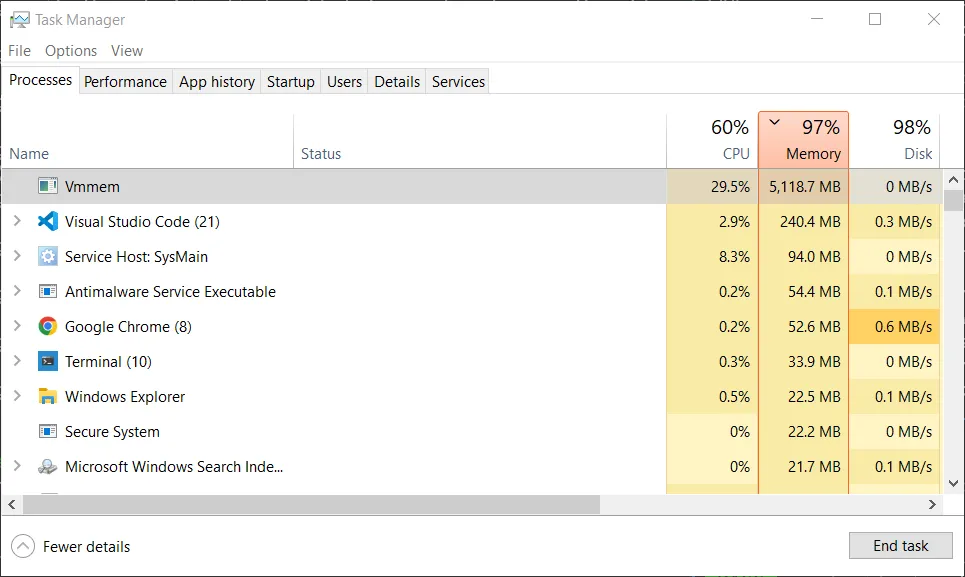
- Monitor your system’s resource utilization using tools like Task Manager or Resource Monitor. If your system is heavily loaded, it may struggle to change CPU affinity settings.
- Try closing unnecessary applications or processes to free up system resources before configuring CPU affinity in Process Lasso.
Process Priorities And Task Manager:
Ensure no conflicting priority settings exist between Process Lasso and the Windows Task Manager. Process Lasso may be unable to modify CPU affinity if another tool or process actively manages priorities. Configure both tools to have consistent priority settings.
Frequently Asked Questions:
1. Are There Workarounds For Changing CPU Affinity When Dealing With Game Anti-Cheat Systems?
Some users have reported success by changing the CPU affinity of the parent process (e.g., game launcher) before launching the game. Game processes often inherit CPU affinity settings from their parent, which may indirectly affect the game.
2. Is It Safe To Modify CPU Affinity Settings In Process Lasso?
While modifying CPU affinity settings can benefit system optimization, it should be done cautiously. Incorrect configurations can lead to system instability or reduced performance. Always ensure you understand the implications of your changes, especially when dealing with critical system processes.
3. Why Does Process Lasso Sometimes Interact Unpredictably With Other Software Or System Processes?
Process Lasso manages processes and CPU resources at a low level, and conflicts can occasionally arise with other software or system processes. Updating to the latest version of Process Lasso and consulting the community or support resources can help address such issues.
4. What Is The Difference Between CPU Sets And CPU Affinity?
A child’s process inherits its parent’s affinity for the processor; however, the running children are unaffected when a parent’s affinity is changed. You can reserve CPUs for particular processes under “CPU Sets”; no other processes may be run on those CPUs.
Conclusion:
Your computer’s speed can be considerably improved by setting CPU affinity with Process Lasso, which effectively distributes CPU resources to crucial processes. But it can be annoying to run into problems while doing this. You may resolve typical issues with CPU affinity configuration in Process Lasso by following the troubleshooting procedures in this comprehensive guide. Always use caution when changing CPU affinity settings, and consider the requirements and constraints of the processes you oversee.