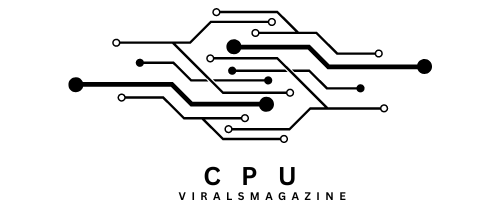Corespotlightd High CPU – Solutions And Reasons!
Users may sometimes encounter issues that impact the system’s responsiveness, and one such issue is high CPU usage by the corespotlightd process. When corespotlightd starts consuming an unusually high amount of CPU resources, it can lead to system slowdowns and reduced overall performance.
Corespotlightd high CPU usage on macOS may occur during initial indexing, reindexing, or due to corrupted index files. Allow indexing to complete, exclude folders if needed, and consider advanced troubleshooting if issues persist.
In this article, we’ll delve into the reasons behind corespotlightd high CPU usage and explore potential solutions to address this issue.
Understanding corespotlightd and Spotlight Indexing:
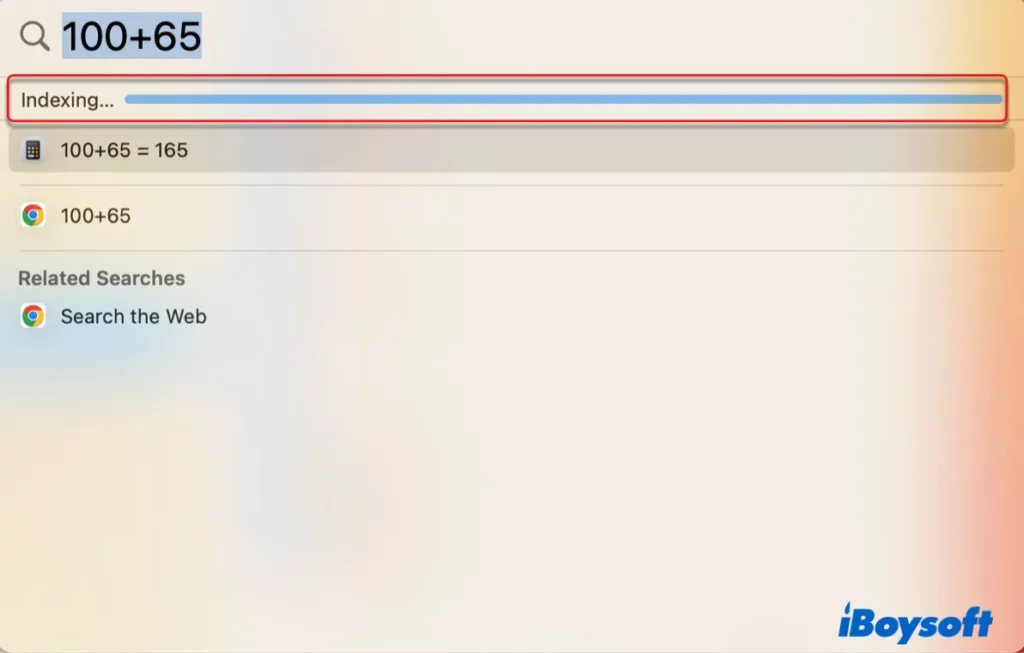
Spotlight is a powerful search technology on macOS that allows users to find files, applications, and other content on their system rapidly. Corespotlightd is the daemon responsible for indexing files and maintaining the Spotlight database. The indexing process involves scanning the contents of the storage drive, creating a database of file attributes, and updating it as changes occur.
- Reasons for corespotlightd High CPU Usage:
Several factors can contribute to corespotlightd exhibiting high CPU usage:
- Initial Indexing or Reindexing:
When you first set up your Mac or after a major system update, corespotlightd may perform an initial indexing or reindexing of the entire file system. This process can be resource-intensive and may lead to high CPU usage temporarily.
- Corrupted Index Files:
Over time, the Spotlight index files may become corrupted, leading to inefficiencies in the corespotlightd process. This can result in continuous indexing attempts and high CPU usage.
- Large File Volumes or External Drives:
If you have a large number of files or external drives connected to your Mac, corespotlightd may take longer to index the content, causing increased CPU usage.
- Constant File Changes:
Frequent modifications to files or continuous changes in the file system, such as downloading or creating large files, can trigger corespotlightd to reindex more frequently, consuming additional CPU resources.
Solutions to Address corespotlightd High CPU Usage:
- Allow Initial Indexing to Complete:
If your Mac is performing an initial indexing or reindexing after a system update, allow corespotlightd to complete the process. This may take some time, and CPU usage should normalize once indexing is finished.
- Check for Corrupted Index Files:
To address corrupted index files, users can force Spotlight to rebuild its index. This can be done by going to System Preferences > Spotlight > Privacy, adding the drive to the list, and then removing it. This action initiates a reindexing of the specified drive.
- Limit Spotlight Indexing Scope:
Users can customize Spotlight preferences to exclude certain folders or external drives from indexing. This can help reduce the workload on corespotlightd and mitigate high CPU usage.
- Monitor File Changes:
If high CPU usage persists due to continuous file changes, users can try to identify the source of these changes and adjust their workflow accordingly. This might involve moving frequently modified files to a separate location.
- Check for macOS Updates:
Keeping the macOS system up-to-date is essential. Apple regularly releases updates that may include improvements and optimizations, potentially addressing performance issues, including those related to corespotlightd.
Deeper Analysis of corespotlightd High CPU Usage:
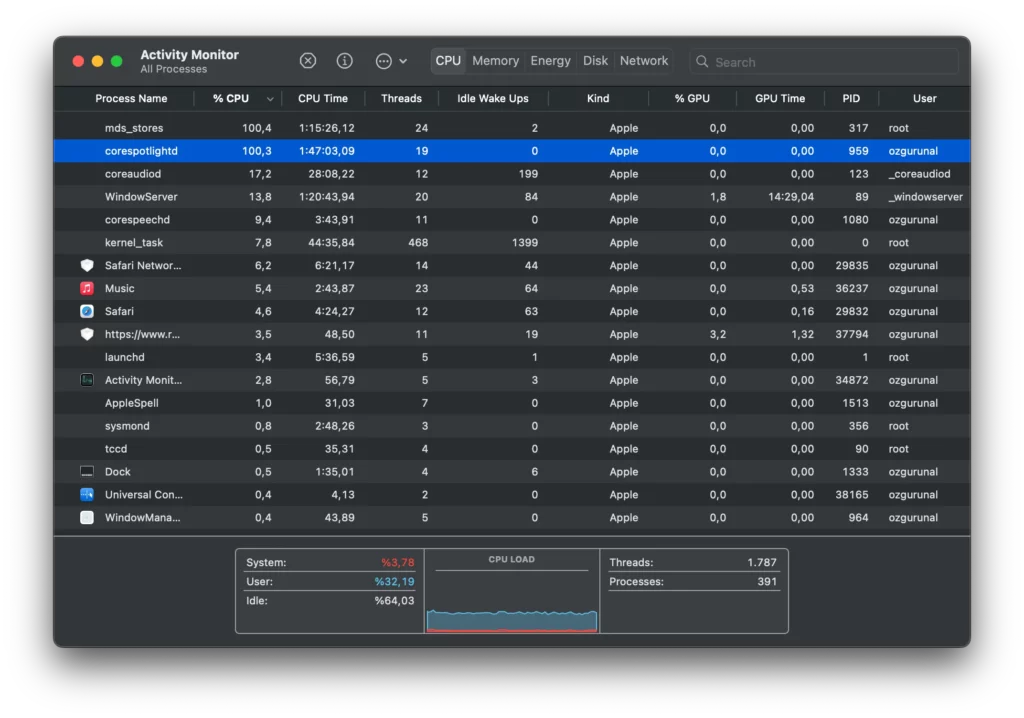
While the aforementioned solutions provide a general guide to addressing corespotlightd high CPU usage, a deeper analysis of the issue may involve investigating specific scenarios and employing advanced troubleshooting techniques.
1. Use Activity Monitor:
Activity Monitor is a built-in macOS tool that allows users to monitor system processes, resource usage, and more. To identify the root cause of corespotlightd’s high CPU usage, open Activity Monitor (located in the Utilities folder within Applications), and sort processes by CPU usage. Look for corespotlightd in the list to see if it consistently consumes high CPU resources.
2. Check Disk Health:
Disk issues, such as a failing hard drive or file system corruption, can contribute to corespotlightd performance problems. Use Disk Utility to check the health of your disk and repair any errors that may be present.
3. Review Console Logs:
The Console application provides detailed logs of system events, including errors and warnings related to corespotlightd. Look for any error messages or patterns that coincide with high CPU usage periods. This information can offer valuable insights into potential issues.
4. Reset Spotlight Preferences:
In some cases, resetting Spotlight preferences can resolve corespotlightd-related problems. Open Terminal and enter the following command to delete the existing Spotlight index:
mathematica
Copy code
sudo mdutil -E /
This command will prompt you to enter your administrator password. After the index is deleted, corespotlightd will initiate a fresh indexing process.
5. Consider Third-Party Alternatives:
While Spotlight is a powerful search tool, some users might choose to explore third-party alternatives that offer similar functionalities with different resource usage profiles. Applications like Alfred or EasyFind provide search capabilities and may have a lighter impact on system resources.
6. Check for Third-Party Apps Interference:
Occasionally, third-party applications may interfere with Spotlight indexing, leading to increased CPU usage by corespotlightd. Temporarily disable third-party apps and monitor CPU usage to identify potential culprits.
7. Review System Logs:
System logs, accessible through the Console application, can provide a wealth of information about system activities, errors, and warnings. Examine the logs around the time when corespotlightd CPU usage spikes to uncover any underlying issues.
8. Apple Support and Community Forums:
If all else fails, reaching out to Apple Support or exploring community forums can be beneficial. Apple Support can provide personalized assistance, while community forums may have users who have experienced similar issues and can offer valuable insights or workarounds.
Conclusion:
Corespotlightd’s high CPU usage on macOS can be a temporary and manageable issue. Understanding the reasons behind it and implementing the suggested solutions can help users improve system performance and maintain a smooth computing experience. If the problem persists despite these efforts, it may be advisable to seek assistance from Apple Support or community forums for further troubleshooting and guidance.
Frequently Asked Questions
1. Can corrupted index files cause corespotlightd high CPU usage?
Yes, corrupted index files can lead to inefficiencies in corespotlightd, resulting in high CPU usage. Users can force Spotlight to rebuild its index to address this issue.
2. How can I limit the scope of Spotlight indexing to reduce corespotlightd CPU usage?
Customize Spotlight preferences to exclude specific folders or external drives from indexing. This can help reduce the workload on corespotlightd and alleviate high CPU usage.
3. What if I notice constant file changes triggering high CPU usage by corespotlightd?
Identify the source of the file changes and adjust your workflow accordingly. Moving frequently modified files to a separate location may help reduce the impact on corespotlightd.
4. Are there advanced troubleshooting steps for corespotlightd high CPU usage?
Yes, advanced steps include using Activity Monitor, checking disk health with Disk Utility, reviewing console logs, resetting Spotlight preferences, and considering third-party alternatives.
5. Should I check for macOS updates to resolve corespotlightd high CPU usage?
Yes, keeping your macOS system up-to-date is essential. Apple regularly releases updates that may include improvements and optimizations, potentially addressing performance issues, including those related to corespotlightd.