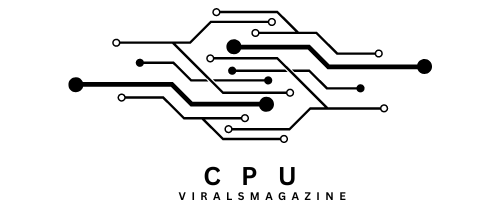CPU Ratio Offset When Running AVX – Boost Your Performance
CPU overclocking fans are constantly looking for new techniques to overclock their processors. Some workloads, especially those that use AVX (Advanced Vector Extensions) instructions, can strain your CPU and may call for extra care to keep the system stable.
To fix CPU Ratio Offset When Running AVX, access your motherboard’s BIOS settings, locate the CPU Ratio Offset option, and adjust it to a lower value to reduce CPU clock speed during AVX workloads for better stability and lower temperatures.
In this article, we will delve into the concept of CPU Ratio Offset, particularly when running AVX workloads, and explore how it can be resolved.
Understanding CPU Ratio And Overclocking:
Let’s discuss the groundwork for CPU Ratio Offset by reviewing some fundamentals of CPU overclocking. How often the CPU doubles the base clock frequency to attain its working speed is determined by the CPU Ratio, sometimes referred to as the CPU multiplier or clock multiplier.
Overclocking entails boosting this multiplier above the stock setting to improve CPU performance. The CPU Ratio Offset is crucial when overclocking your CPU, mainly when working with programs that employ the AVX (Advanced Vector Extensions) instructions.
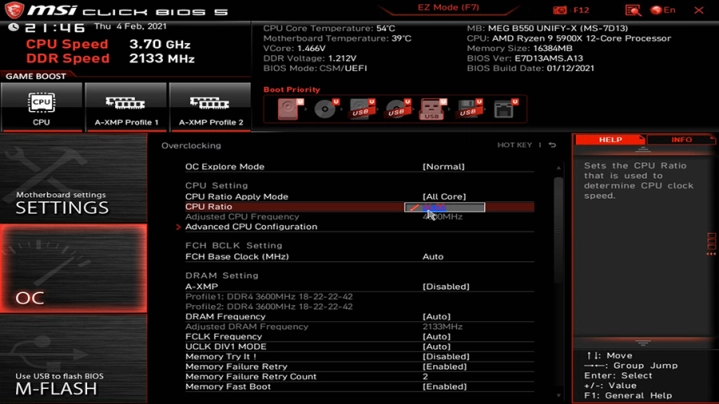
With the help of the AVX instruction set, CPUs can carry out intricate mathematical calculations on several data points at once, considerably enhancing performance under some workloads. However, if not correctly handled, AVX workloads can also produce a lot of heat and power consumption, which can cause instability.
Why Use CPU Ratio Offset? Why Is It Important?
Using CPU Ratio Offset can be beneficial for several reasons:
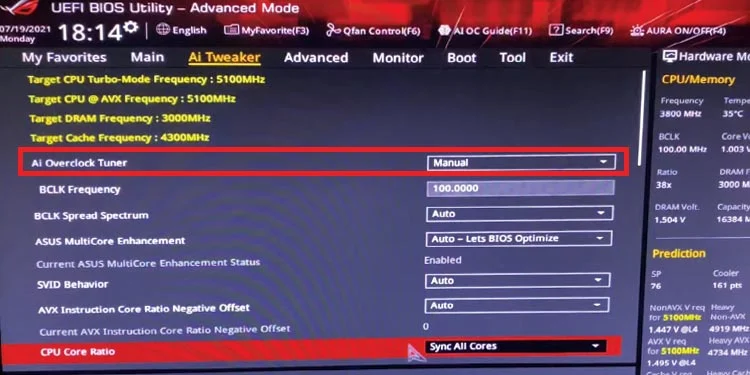
1. Stability:
As was already noted, AVX workloads can be taxing and may strain your CPU. Reduce the CPU multiplier during these processes to keep the system stable and avoid crashes or lockups.
2. Thermal Management:
AVX instructions can produce a lot of heat. Lowering the CPU multiplier can prevent thermal throttling and increase CPU lifespan by reducing heat production.
3. Power Efficiency:
AVX instructions also consume more power, which can lead to increased energy bills. CPU Ratio Offset can help save power by reducing the CPU’s clock speed during AVX workloads.
Considerations Regarding The CPU Ratio Offset When Running AVX:
Here are some considerations regarding the CPU Ratio Offset when running AVX:
1. Auto vs. Manual Setting:
When AVX instructions are identified, the CPU multiplier is automatically adjusted when the CPU Ratio Offset is set to “Auto” on many motherboards. Choosing “Auto” can be wise for most users because it compromises stability and performance. You may manually set it to a specific value if you want additional control over the offset.
2. Performance vs. Stability:
When the CPU Ratio Offset is set to a value other than zero (for example, -1, -2), the CPU clock speed is effectively decreased when AVX instructions are used. In particular, if your CPU fails to handle the higher heat and power requirements of AVX workloads, this can help preserve stability. However, it has a negative performance impact on those workloads.
3. Testing Stability:
You can utilize AVX instructions in benchmark or stress tests to assess your system’s performance and see how the CPU Ratio Offset affects it. You can evaluate your CPU’s performance under AVX loads with various offset values with programs like Prime95, Linpack, or AIDA64.
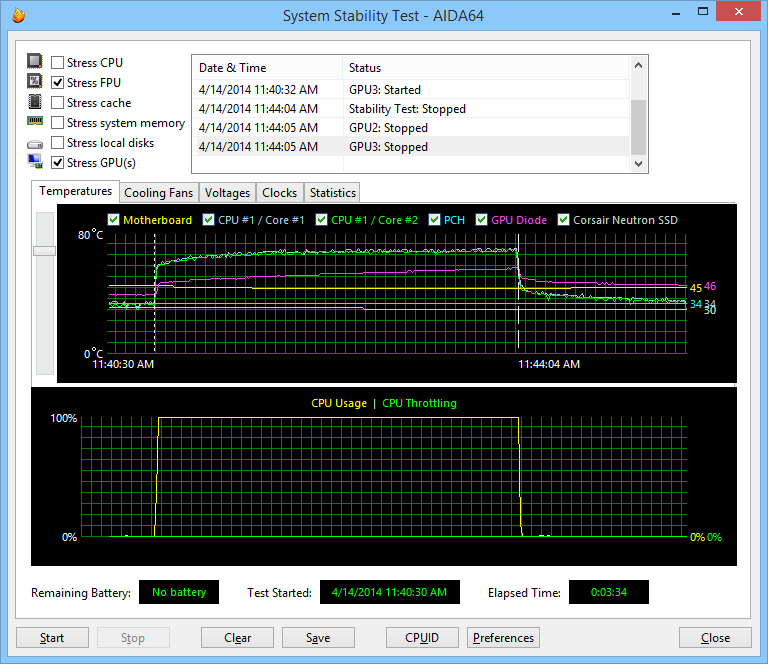
Pay attention to the temperatures, voltage, and stability during these tests.
4. Application Compatibility:
It’s essential to think about the applications you frequently utilize. Some applications, like video editing or scientific simulations, primarily rely on AVX instructions for better speed.
To maximize performance even when coping with increased temperatures and power consumption, limit or turn off the CPU Ratio Offset under such circumstances.
5. Monitoring Tools:
Utilise CPU-Z or HWiNFO as monitoring tools to see how the CPU Ratio Offset impacts your CPU’s clock speed while running AVX workloads. The clock speed, voltage, and temperature of your CPU may all be seen in real time with these tools.
How To Resolve CPU Ratio Offset When Running AVX? Optimize CPU Ratio Offset:
You seem to have stability issues with your CPU overclock when running AVX workloads, and you’d like to find a solution. Here are some steps you can take to address this issue:
1. Remove or Adjust AVX Offset:
Locate the AVX Offset option in the BIOS settings of your motherboard, and either adjust it to 0 or eliminate the offset. Doing this will stop your CPU from overclocking while running AVX workloads. Remember that if stability problems continue, this may need raising the CPU voltage or lower the overclock.
2. Increase Voltage:
If running AVX workloads causes stability problems for you, you should gently increase your CPU voltage. Use caution when doing this because higher voltages could increase heat output and lead to potential long-term damage. Make sure the CPU temperature stays within acceptable norms by keeping an eye on it.
3. Improve Cooling:
Ensure that the CPU is being appropriately cooled. For example, liquid cooling or a high-quality air cooler can assist in keeping temperatures down and boost stability during overclocking.
4. Update BIOS:
Make sure you are running the latest BIOS version for your motherboard. BIOS updates can improve CPU compatibility and stability.
5. Test Stability:
After making changes to your BIOS, it’s crucial to assess the stability of your overclock with stress-testing software like Prime95 or OCCT. Run these tests for a long to ensure your system holds together under demand.
6. Monitor Temperatures:
While stress testing, keep an eye on the temperature of your CPU. Thermal throttling brought on by high temperatures might have an impact on stability. Make sure the CPU doesn’t exceed the safe temperature range.
7. Check Power Delivery:
Ensure that the power delivery system (VRM) on your motherboard can handle the additional power requirements of your overclock. Extreme overclocking may cause some motherboards to fail to supply consistent power to the CPU.
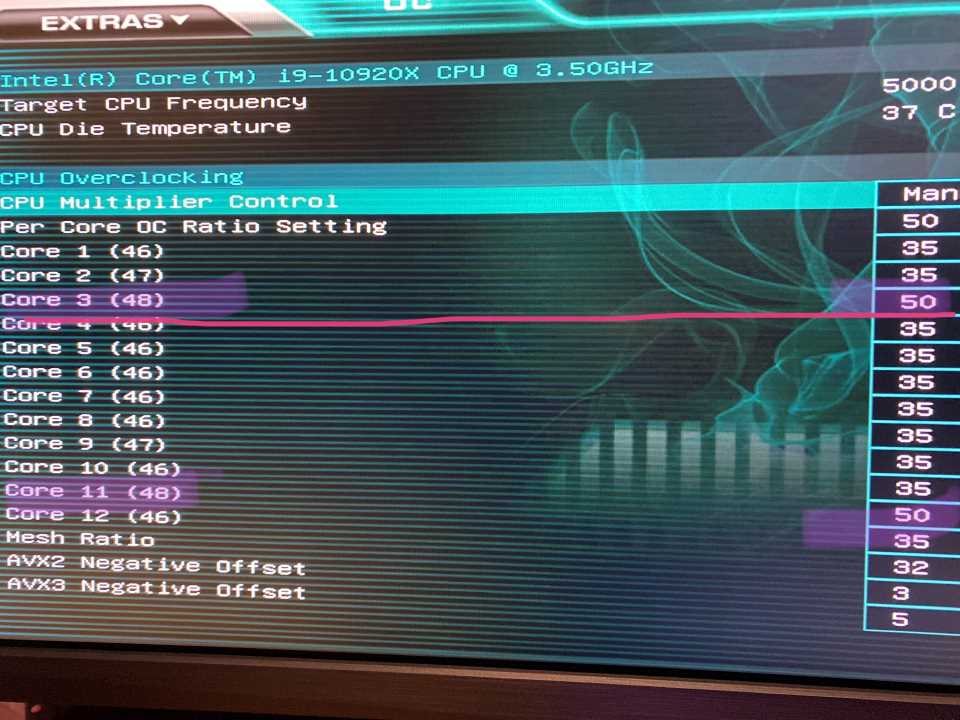
8. Consider Your Use Case:
You may leave the AVX Offset enabled for power and heat efficiency if you use your computer primarily for gaming or non-AVX tasks, and stability is not a concern in those circumstances.
9. Reset to Default:
Consider returning your BIOS settings to their default levels and restarting the overclocking procedure if you run across issues you cannot address. This enables you to pinpoint any particular settings that are creating instability.
Remember that overclocking can be dangerous, and you should put your system’s stability and long-term health first. Exercise caution when making adjustments to prevent harm and ensure your system is running within acceptable limits.
Frequently Asked Questions:
1. Does AVX Affect Gaming?
No, the performance of games is not severely impacted by AVX instructions. Since they are primarily made for activities like scientific simulations, 3D rendering, and video encoding, most mainstream PC games do not heavily utilize AVX instructions.
2. What CPUs Don’t Support AVX?
Most “Intel Core” CPU and “AMD Ryzen” models have supported AVX since 2008. However, as of 2023, some lighter CPU models—lighter CPUs for mobile applications—such as Intel Pentium, Intel Celeron, and several AMD Athlon models—will not support AVX.
3. Should I Disable AVX In BIOS?
The CPU will slow down when AVX instructions are used if you configure an AVX offset in your BIOS. But doing it this way also reduces your ability to follow these instructions. Just let it alone as long as your temperatures are OK.
4. Should I Monitor CPU Temperatures When Using CPU Ratio Offset?
While using CPU Ratio Offset, keeping an eye on your CPU’s temperature is crucial, especially if you’re pushing it to the edge. This will ensure that while running AVX tasks, your system stays within safe temperature levels.
Conclusion:
The decision between the CPU Ratio Offset set to “Auto” or a specified value like “0” ultimately comes down to your objectives. If stability is important to you and you don’t want to risk crashes or overheating, keeping it at “Auto” or a negative offset is a sensible decision.
Setting the offset to “0” or a positive value may be preferred if you prioritize AVX task performance and are prepared to manage the extra heat and power consumption. Ultimately, it’s critical to strike the correct balance between performance and stability, depending on your unique usage environment.