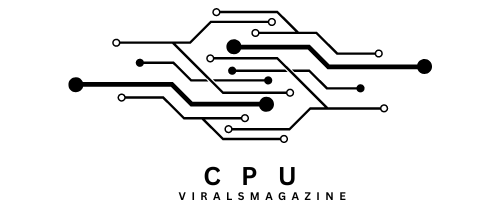Can Cinebench Damage CPU | Best Practices In 2023
Enthusiasts and professionals widely use Cinebench to evaluate the processing power of CPUs and GPUs. However, concerns and misconceptions have circulated within the tech community about whether running Cinebench can damage your CPU.
No, Cinebench is unlikely to damage a CPU under normal usage. Extreme overclocking, high voltages, and inadequate cooling can pose risks, but standard use is safe.
This article will address these concerns and debunk the myth that Cinebench can harm your CPU.
The Myth Of CPU Damage:
Cinebench, as a benchmarking tool, is not designed to damage your CPU under normal usage conditions. It is designed to test your CPU’s speed by doing things too hard.
However, there are some situations in which running Cinebench or any other resource-intensive program could damage your CPU.
These situations can usually be avoided by using your computer wisely and taking safety measures.
1. Heat Generation:
When CPUs work, they produce heat, and too much heat could damage the CPU. However, new CPUs are built with ways to protect themselves from overheating.
When a CPU gets close to its highest temperature, it will automatically slow down to save power.
If the temperature rises too high, the CPU might turn off completely. These safety measures keep things from getting broken.
2. Voltage And Overclocking:
Overclocking a CPU means raising its voltage and clock speeds to get better performance. Overclocking can make the CPU more likely to get damaged because the voltages are higher.
It’s important to remember that safe overclocking within safe voltage limits and with good cooling should not damage the system immediately during testing.
Why Cinebench Does Not Damage Your CPU: Reasons and Explanations
Can running Cinebench damage my CPU? Generally, no. Cinebench is a benchmarking tool designed to stress-test CPUs, but it’s unlikely to cause damage if your CPU operates within safe temperature and voltage limits.
1. Designed For Benchmarking:
The whole point of Cinebench is to do testing. Its main job is to put a lot of stress on the CPU and give it a score that shows how well it works—the people who made it ensure it works within safe limits.
2. Safety Mechanisms:

CPUs today have safety features built in. If a CPU gets close to its highest temperature or power limit, it will slow down or shut down to protect itself from damage. CPUs stay within these limits by Cinebench.
3. Widely Used:
Many experts and reviewers use Cinebench to test how well a CPU works. People would not have used it so much if they knew it could damage CPUs.
4. Routine Testing:
CPUs are made to handle big tasks, like benchmarking, without breaking. If you keep your CPU cool and don’t boost it past its safe limits, running Cinebench should be safe.
Best Practices For Ensuring CPU Safety During Benchmarking:
If you want to keep your CPU safe while using Cinebench or any other testing software, here are some tips:
1. Monitor Temperatures:
While you run performance tests, keep a close eye on how hot your CPU is getting. Use software like HWMonitor, Core Temp, or MSI Afterburner to keep track of temperatures.
Suppose the temperature of your CPU gets close to or exceeds the maximum operating temperature (Tj Max) recommended by the maker. In that case, you need to fix the cooling problem right away.
2. Maintain Proper Cooling:
To keep your CPU from burning, you must ensure it has enough cooling. Ensure your CPU cooler is installed correctly, that it’s free of dust, and that it’s working at its best. If using an air cooler, ensure your case lets air move well. Check for leaks and make sure the pumps work in liquid cooling systems.
3. Keep Your System Clean:
Dust and other particles can get stuck inside your computer case, making it harder for air to move and raising the temperature. To keep your PC’s cooling working well, regularly clean its fans, heatsinks, and air openings.
4. Avoid Extreme Overclocking:

Some overclocking can improve CPU speed, but overclocking too much can make the CPU unstable and produce too much heat. Follow the safe tweaking settings that your CPU or motherboard maker has told you to use.
If you aren’t experienced with boosting, don’t push voltage and clock speeds to their limits.
5. Use Quality Components:
Make sure the power supply unit (PSU) you’re using is good and can give your device stable power. When your PSU is too weak or too cheap, the voltage can change, and the system can become unstable, which could be bad for your CPU’s health.
6. Update BIOS And Drivers:
Ensure your computer’s BIOS and chipset drivers are always up to date. Manufacturers often make changes that can make CPUs run faster and more stable.
7. Maintain Adequate Case Ventilation:
For heat to escape efficiently, the case must have enough air. Ensure your case has enough airflow; if it doesn’t, think about adding more fans. Make sure that wires don’t get in the way of airflow.
8. Apply Quality Thermal Paste:
Use good thermal paste when you install or reseat your CPU cooler. The proper application ensures that the CPU and cooler can move heat efficiently.
9. Run Short Tests Initially:
If you’re new to benchmarking tools like Cinebench, run some shorter tests first to see how your CPU works and its temperature changes. You can slowly extend the test time if the system stays stable and temps within safe ranges.
10. Regularly Check For System Stability:
Stress-test your system with measuring tools regularly to ensure it stays stable when it’s under a lot of work. Doing this regularly can help you find problems before they get too bad.
11. Backup Your Data:

Your system could become unstable while running benchmarks, especially on boosted systems. Ensure you have copies of your important files to keep them if your computer crashes or has other problems.
Following these tips, you can use benchmarking tools like Cinebench to check how well your CPU works without damaging it or making it too hot. Always put the health of your gear first and do what you need to do to keep your system stable and calm.
Frequently Asked Questions:
1. Can A Damaged CPU Show Immediate Signs After A Cinebench Test?
Yes, a broken CPU can immediately show symptoms after a Cinebench test, such as system crashes, blue screens, and slower performance. This means that too much heat or voltage during the test could have caused harm.
2. What Are The Safe Temperature Limits For My CPU During A Cinebench Test?
During a Cinebench test, the safest temperatures rely on your CPU type. For safe operation during stress tests, keeping it below 80–90°C is usually best to avoid overheating and possible harm. Look at the paperwork that came with your CPU to find exact temperature suggestions.
3. Can Cinebench Damage Other Components, Like The Motherboard Or RAM?
No, Cinebench is less likely to damage other parts directly, like the RAM or processor. However, the extra heat and power used during the test can indirectly affect the system’s security if other parts are already broken or not appropriately cooled.
4. Does Undervolt My CPU Before A Cinebench Test Protect It From Damage?
Yes, Undervolting can help keep your CPU from getting damaged during a Cinebench test, but you need to find the right mix to keep your computer stable. You can lower the voltage to lower the amount of power it uses and the amount of heat it makes. This reduces the risk of thermal damage and long-term wear on your CPU.
5. Should I Close Background Applications Like RGB Control Software Before Running Cinebench?
Yes, it would help if you closed any background programs, like RGB control software, before starting Cinebench to get the best speed and avoid problems. These programs use up memory and CPU resources, making the test less accurate and making the system unstable.
Conclusion:
Cinebench is not a tool that can damage your CPU if appropriately used. It is a handy tool for checking the stability and speed of CPUs.
But users should always be careful when overclocking and ensure their gear has enough cooling to keep it from getting too hot.
Even though Cinebench may push your CPU to its limits, it does so within the safe limits set by the CPU and is widely used for testing in the tech community.
If you want to see how powerful your CPU is, you can use Cinebench without worrying about the safety of your CPU.
Sources:
- https://linustechtips.com/topic/1170259-are-stress-tests-like-cinebench-harmful-if-done-too-much/
- https://www.reddit.com//r/overclocking/comments/rzv2u3/cpu_killed_by_cinebench/
- https://forums.tomshardware.com/threads/cinebench-damaged-my-cpu-or-mb.238335/
- https://www.vmware.com/pdf/VI3.5_Performance.pdf
- https://linustechtips.com/topic/1336301-cinebench-issues/#:~:text=Cinebench%20uses%20the%20CPU%20to,system%20having%20problems%20with%20it