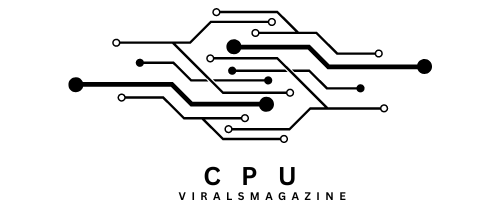Cpu C-States On Or Off Gaming – Performance And Configuring
Is your game stuttering during intense action? Check your CPU’s power settings. They might be the culprit.
Enabling C-states in BIOS/UEFI enhances system efficiency with minimal impact on gaming performance, addressing specific issues in games or apps and delivering substantial power-saving benefits.
Explore CPU C-states with us to uncover the secrets that can enhance your gaming experience by unlocking your system’s full potential.
Understanding CPU C-States:
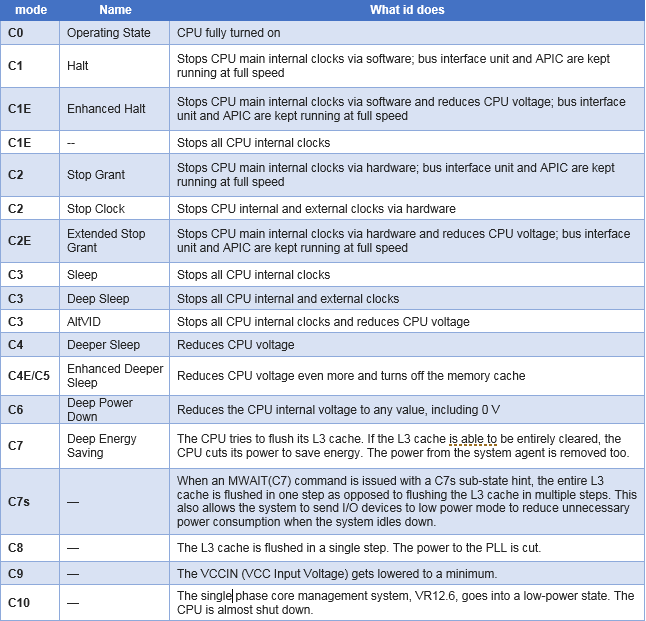
Modern CPUs are designed with various power-saving states known as C-States, which are pivotal in managing power consumption and overall system efficiency.
The primary C-States include C0, C1, and C6, each serving a unique purpose.
- C0 represents the active state where the CPU is fully operational and executing instructions at full speed.
- C1 denotes the halt state wherein the CPU is inactive but can swiftly resume operations when workload demands increase.
- C6 signifies the deep sleep state where most of the processor’s components are powered down to minimize energy consumption and heat generation.
Understanding these different CPU C-States offers valuable insights into how modern processors optimize performance while conserving energy. As workloads fluctuate, the CPU transitions seamlessly between these states to adapt to varying computational needs effectively.
By comprehending this intricate mechanism, users gain a deeper appreciation for the complex balance between performance and power efficiency in today’s computing systems.
The Impact Of C-States On Gaming Performance: Unraveling Their Influence
1. When C-States On:
- Power Efficiency:
Allowing your CPU to use C-states enables it to adapt its power usage according to the task. When the workload is light, or the CPU is idle, it goes into deeper C-states, saving energy.
- Temperature Control:
The decrease in power consumption leads to less heat being generated, improving the management of temperatures. This is particularly useful for systems with robust cooling systems or those confined within compact cases.
- Simultaneous Task Handling:
C-states streamline multitasking by directing power to the most essential areas. This benefits gamers who frequently engage in activities simultaneously, such as streaming or running background applications.
2. C-States Off:
- Steady Performance:
Turning off C-states can offer more reliable clock speeds consistently and decrease the time it takes for the CPU to switch between power states. Some gamers think this might result in more stable frame rates in specific situations.
- Reduced Latency:
Disabling C-states could be advantageous in gaming scenarios where quick responsiveness is crucial. The instant availability of CPU resources may contribute to lower input and output latencies.
Read: Fatal Glibc Error: CPU Does Not Support X86-64-V2 – Fixing Error 2023
Recommendations For Configuring Cpu C States For Gaming: Follow The Steps:
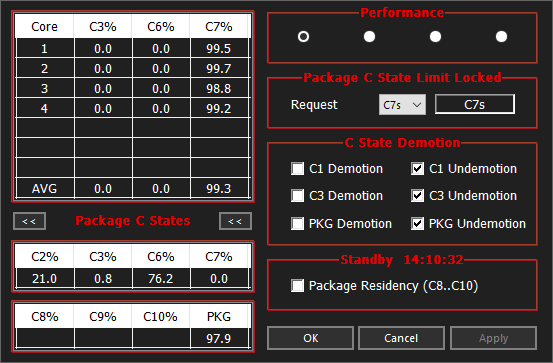
1. Understanding Your System:
- Processor Type: Understand the capabilities and behavior of your CPU, as high-end and low-end processors may respond differently to C-State configurations.
- Cooling Solution: Assess the effectiveness of your cooling solution, as disabling C-States can lead to increased heat generation.
2. Define Your Gaming Priorities:
- Power Efficiency vs. Performance: Determine whether you prioritize power efficiency for extended sessions or maximum performance for demanding gaming scenarios.
3. Experimentation:
- Trial Both Configurations: Test gaming performance with C-States enabled and disabled to observe the impact on frame rates, input lag, and overall responsiveness.
- Monitor Performance Metrics: Utilize tools to track metrics such as frame rates and input lag during gaming sessions to quantify the effects of different C-State configurations.
4. System Configuration:
- High-End Systems: If you have a robust gaming rig with ample cooling, consider experimenting with C-States disabled for potential performance gains.
- Mid-Range to Low-End Systems: For systems with more modest specifications, enabling C-States is recommended to balance power consumption and performance.
5. Power Supply Considerations:
- Capacity: Ensure your power supply can handle increased power consumption when C-States are disabled.
- Efficiency: A higher-efficiency power supply may help mitigate any adverse effects on power consumption.
6. Monitoring And Testing:
- Regular Checks: Review your chosen configuration and monitor system performance, especially after hardware or software changes.
- Stability Testing: Run stability tests to ensure your system’s reliability with the selected C-State configuration.
7. Backup And Restore Settings:
- Document Settings: Record your initial and modified configurations for easy reference.
- Backup Profiles: Some motherboards allow saving and loading BIOS profiles, facilitating easier switching between configurations.
8. Stay Informed:
- Keep Track of Updates: Check for firmware or BIOS updates for your motherboard and CPU. Manufacturers may release updates that affect C-State behavior and performance.
9. Community Feedback:
- Online Discussions: Engage with gaming communities and forums to learn from others’ experiences with similar hardware and configurations.
- Benchmark Results: Explore benchmark results and reviews related to your specific CPU and gaming setup for insights.
10. Consider Gaming Scenarios:
- Competitive Gaming: For competitive gaming, where every millisecond matters, experiment with configurations that minimize input lag.
- Immersive Gaming: Balance performance gains with power efficiency for casual or immersive gaming experiences.
11. Revert To Defaults If Needed:
- Unintended Consequences: If you encounter stability issues or unexpected consequences, be prepared to revert to default settings.
Read: CPU DXE Initialization Is Started – How To Fix In 2023
Conclusion:
In conclusion, the impact of CPU C-States on gaming performance is significant and should be noticed by gamers and PC enthusiasts.
Understanding how these power-saving states can affect your system’s responsiveness and overall gaming experience is crucial for optimizing performance.
By unraveling their influence and making informed decisions about configuring CPU C-States, gamers can improve frame rates, reduce input lag, and enhance gameplay smoothness.
Experimenting with different configurations and monitoring the results is recommended to find the best settings for your specific hardware and gaming needs.
Ultimately, taking the time to understand and optimize CPU C-States can lead to a more enjoyable and responsive gaming experience for all enthusiasts.
Frequently Asked Questions:
1. Should I Disable CPU C-States For Better Gaming Performance?
It depends on your specific system and requirements, but in most cases, enabling CPU C-States is recommended for better overall efficiency.
2. Will Enabling CPU C-States Increase Power Consumption During Gaming?
Enabling CPU C-States slightly reduces power consumption during gaming by allowing the processor to operate more efficiently when idle.
3. How Do I Enable Or Disable CPU C-States On My Computer?
You can typically adjust CPU C-State settings via your computer’s BIOS/UEFI settings or through software utilities provided by your motherboard manufacturer.
4. Why Check For Bios Updates Related To C-States?
Regular updates ensure optimal C-State function, addressing performance and compatibility improvements.
5. Can I Revert To Default Settings After Disabling C-States?
Yes, most systems allow reverting to default settings in the BIOS or UEFI for system stability.