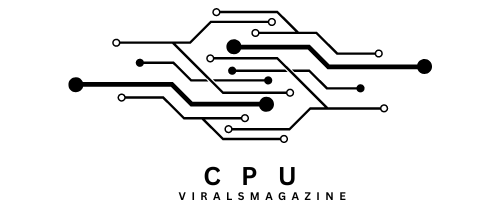How To Fix Coreaudiod High CPU? – Here’s How to Resolve It
High CPU usage can be a frustrating issue for Mac users, and one common culprit is the coreaudiod process. Coreaudiod, a core component of macOS responsible for audio management, sometimes exhibits abnormally high CPU usage, slowing down your system and affecting your overall experience.
To fix coreaudiod high CPU on macOS, check background apps, disable audio enhancements, restart, adjust system settings, identify culprits with Activity Monitor, update software, reset core audio, and consider app-specific solutions.
This article will delve into the causes of coreaudiod high CPU usage and explore potential solutions to mitigate this problem.
What Is Coreaudiod? Exploring Its Role:
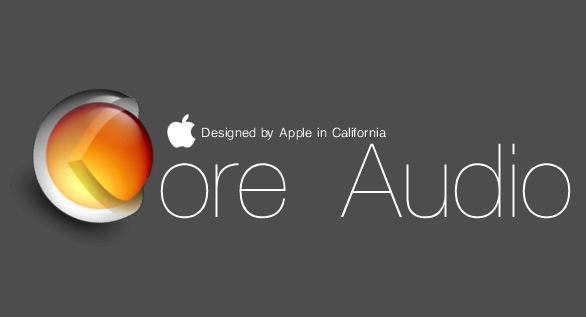
Coreaudiod is a fundamental macOS system process that handles audio-related tasks. It plays a crucial role in managing audio output and input, ensuring sound functions correctly across your Mac.
This process is essential for various applications, from video playback and web conferencing to gaming and music production. However, when coreaudiod consumes significant CPU resources, it can lead to performance issues.
Factors Leading To High CPU Usage By Coreaudiod
Several underlying issues can cause coreaudiod to consume an excessive amount of CPU:
1. Absence Of Critical Directories:
A significant trigger is the disappearance of the /Library/Preferences/Audio/ directory. This directory is paramount for storing user-specific audio settings. If it’s missing, coreaudiod can get trapped in a loop, repeatedly trying to access a non-existent directory, culminating in high CPU usage.
2. Application Interference:
Specific applications might not relinquish audio resources appropriately or prevent sleeping mechanisms in the system, causing coreaudiod to remain active and consume resources unnecessarily.
3. System Thermal Issues:
The coreaudiod process, in conjunction with others like WindowServer, can experience a surge in CPU usage when the system detects potential overheating. This is a protective mechanism to avert hardware damage.
3. Other macOS Processes Contributing To High CPU Usage:
coreaudiod isn’t the sole offender when it comes to high CPU and memory usage:
- WindowServer: Tasked with drawing and managing the display, WindowServer can sometimes lead to high memory consumption, especially when applications render intricate graphics or animations.
- Metadata Processes: Processes such as mds, mdsync, and mdworker are associated with Spotlight indexing. They can induce CPU spikes when indexing substantial data volumes or if their index becomes corrupted.
- kernel_task: This protective process is activated by macOS when it perceives the system is overheating. By monopolizing CPU cycles, it ensures other processes are restricted, allowing the system to cool.
Comprehensive Solutions to High CPU Usage By Coreaudiod

1. Directory Restoration:
If the /Library/Preferences/Audio/ directory is absent, it needs to be recreated using the Terminal:
sudo mkdir /Library/Preferences/Audio
sudo chown -R _coreaudiod:admin /Library/Preferences/Audio
2. Restarting Coreaudiod:
If the process is dormant or behaving erratically, it can be terminated and restarted. In the Terminal, execute:
sudo killall coreaudiod
This command will compel coreaudiod to restart, potentially rectifying any irregularities.
3. Check For Background Apps:
Some applications can trigger high CPU usage in coreaudiod. Common culprits include communication apps (e.g., Skype, Zoom) or browser tabs using your microphone. Ensure you close or quit such applications when not in use.
4. Check For Audio Enhancements:
If you’re using third-party audio enhancement software, like Boom or VoiceMeeter, these can interfere with coreaudiod. Try disabling or uninstalling such software.
If you use external audio devices or soundcards, ensure they’re not creating conflicts. Temporarily disconnect and reconnect them to see if that helps.
5. System Audio Settings:
Open “System Preferences” > “Sound” > “Input” and uncheck “Use ambient noise reduction.” This feature can cause coreaudiod to work harder to filter out background noise.
6. Reboot:
Sometimes, a simple restart can resolve the issue. This may help unload any misbehaving audio drivers or clear temporary glitches.
7. Identify Problematic Software:

Use the Activity Monitor to identify applications using an unusually high percentage of CPU resources when the coreaudiod is acting up. This can help you pinpoint the specific app causing the problem.
8. Check For Software Updates:
Ensure macOS and your audio-related software are up to date. Sometimes, Apple releases updates to address such issues.
9. Reset Core Audio:
You can reset the coreaudiod using Terminal with the following commands:
sudo killall coreaudiod
sudo launchctl unload /System/Library/LaunchDaemons/com.apple.audio.coreaudiod.plist
sudo launchctl load /System/Library/LaunchDaemons/com.apple.audio.coreaudiod.plist
10. Clean Preferences:
Remove preferences files related to audio settings. In Terminal, use the following commands:
- sudo rm -r /Library/Preferences/Audio/
- sudo mkdir /Library/Preferences/Audio
- sudo chown -R _coreaudiod:admin /Library/Preferences/Audio
11. Application-Specific Fixes:
If you identify a particular application causing the issue (e.g., HipChat, Google Chrome), check for updates or configuration settings within the app that might be using the microphone unnecessarily.
FAQs:
1. How Do You Force Quit The Coreaudiod Process?
Firstly, the Activity Monitor to ‘All Processes’ from the ‘Filter’ drop-down menu. Then, locate ‘coreaudio’ in the search bar. Once you’ve found the ‘coreaudiod’ process, select it, and use the ‘Quit Process’ button at the top. From the ensuing dialogue box, opt for either ‘Quit’ or ‘Force Quit.’
2. Does Coreaudiod High CPU Usage Impact Battery Life On Macbooks?
Yes, high CPU usage can increase power consumption, potentially reducing battery life. Resolving coreaudiod issues can help improve battery performance.
3. How Do I Disable And Enable My Sound Card Driver?
Press Win + X to open the Power User menu. Select Device Manager from the list. Expand the Audio inputs and outputs section. Right-click on the sound output device and select Disable device.
4. What If I Encounter Coreaudiod Issues After A MacOS Update?
Sometimes, macOS updates can cause compatibility issues with third-party audio drivers or applications. Check for updates to these drivers and apps or report the issue to their developers.
5. Can Specific Audio File Formats Trigger Coreaudiod’s High CPU Usage?
Generally, coreaudiod should handle various audio file formats without causing high CPU usage. If you notice a problem with a specific format, it’s more likely related to the app playing the file.
Conclusion:
In conclusion, high CPU usage by the coreaudiod process in macOS can be frustrating, but it’s often solvable. You can diagnose and resolve the problem by following the steps outlined.
Identifying rogue applications, adjusting audio settings, or performing system maintenance these steps offer a systematic approach to addressing core audio-related CPU spikes.
However, remember that these solutions’ effectiveness may vary, depending on your specific software and macOS version.
Sources:
https://apple.stackexchange.com/questions/24913/why-is-the-coreaudiod-daemon-using-5-or-more-cpu
https://forums.macrumors.com/threads/fix-sustained-12-15-coreaudiod-cpu-usage-on-m1-possibly-intel-too.2331498/
https://discussions.apple.com/thread/254580444
https://www.reddit.com/r/MacOS/comments/11cgs29/launchd_and_coreaudiod_high_cpu_usage_help_please/